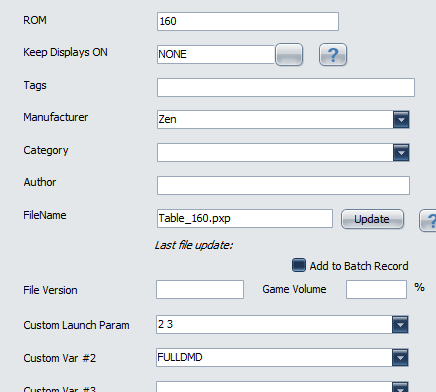ZEN Pinball FX (FullDMD and 4:1 Auto-Switching)
If you have a FULLDMD 16:9 dmd, the new Pinball FX makes it difficult to use a nice backdrop/underlay looping video for 4:1 dmds as it will force black-bars on top/bottom of FullDMD area. The solution is to change the cabinet settings file FX uses before launching a table. The default will be 4:1 SlimDMD and you just need to go to each of your owned FX tables that use the new FULLDMD and set the Custom Launch parameter 2 to be “FULLDMD” (without quotes).
Pinball FX seems to store its screen positions for backglass and DMD in the following file/location.
location can be different if you installed in different folder
C:\Program Files (x86)\Steam\steamapps\common\Pinball FX\PinballFX\Mods\Cabinet\Settings.ini
The idea is that we will have a SettingsSlimDMD.ini and a SettingsFULLDMD.ini in that folder and in Popper Launch we will copy/overwrite Settings.ini before launching Pinball FX.
Backup your settings.ini somewhere for safe keeping just in case.
Make sure all apps are closed/exited.
open Settings.ini in any text editor.
Modify the DMD position values and SAVE AS (no spaces) SettingsSlimDMD.ini
Modify the DMD position values and SAVE AS (no spaces) SettingsFULLDMD.ini
now modify in Popper/Emulator Setup/PixelFX.
You want to add this as the first few lines. (note folder maybe diff based on your install)
cd /d "C:\Program Files (x86)\Steam\steamapps\common\Pinball FX\PinballFX\Mods\Cabinet\" if "[CUSTOM2]"=="FULLDMD" ( copy /y SettingsFULLDMD.ini Settings.ini ) else ( copy /y SettingsSlimDMD.ini Settings.ini )
Also when inside Emulator setup you most likely want to set Keep-Display-on for PinballFX to 5 (fulldmd) as most PinballFX games will be 4:1 (slim) and the newer ones you would set to FULLDMD and set keep-on to 'NONE' for those new tables that need to use entire FULLDMD area.
The default will use SLIMDMD 4:1 settings file, you just need to use games manager and modify any table that needs fulldmd. To use fulldmd you add FULLDMD (all cap locks) to the CUSTOM VAR #2 launch parameter.
don't forget to also set KEEP DISPLAY ON on the fulldmd games to NONE. (There is a small-button in the keep display field you can press to bring up dialog).
Note in future if you use pinbalfx UI to change any of the cabinet settings that you will need to redo all stuff above all over again. (SettingsFULLDMD.ini will have old settings from when it was first made).