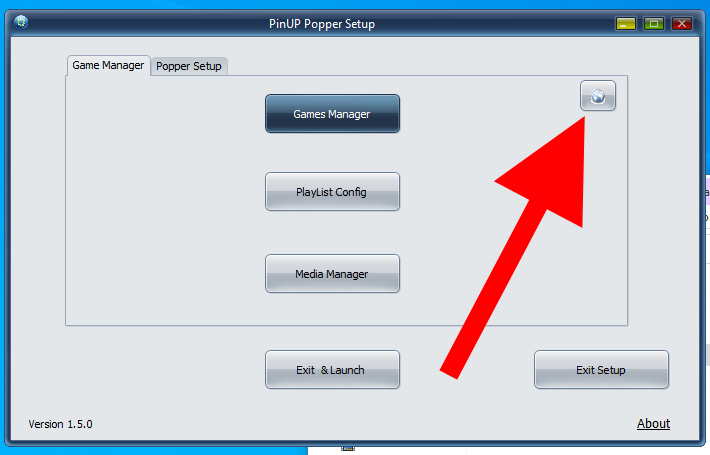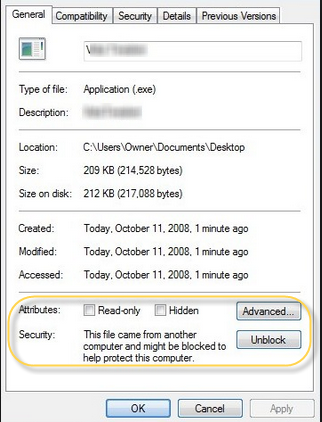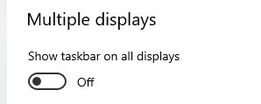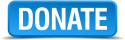Table of Contents
PinUP Popper "Baller" Installer
Here it is!! If you are just starting out with a fresh win10/11 (64 bit) system and want to get all your virutal pinball apps up and running in minutes… come join the 20,000+ PinUP “Ballers” Community!!
Note: This is for NEW installs only, DO NOT install overtop an existing virtual pinball cabinet!! Best to start with a clean-fresh windows 10/11.
If you're looking to update an already exising Baller installer, check the updates wiki page here:
If you don't want to use Baller Installer and want to manually install PinUP Player drivers see wiki page here:
The installer is made fairly 'safe' as it doens't install or change your windows system components(other than the Microsoft DirectX 9 installer). There is no automatic-uninstall option as many sub-components are installed within so make a backup of your system if you're just trying it out, or you will need to remove each component/settings manually.
READ THE LICENSE AGREEMENT BEFORE INSTALL.. You can see it here:
The installer does not override any of the licenses of the software parts contained in the all-in-one. You must abide by all the licenses of each component contained. See included software and view their agreements beforehand.
PinUP Software is licensed as free for NON-COMMERCIAL USE. Which means Cab Builders are not permitted to include PinUP Popper and Player with their cabs unless they get permission to (this ensures Cab Builders don't include other community/unlicensed content). If you purchased a virtual pinball cabinet 'fully loaded' and it contained PinUP Popper Front-End then you are using an unlicensed copy, ALWAY ASK YOUR CAB BUILDER IF THEY HAVE FULL LICENSE TO ALL INCLUDED GAMES/TABLES/SOFTWARE!!
A lot of time/effort went into getting PinUP and all these parts working nicely together. BUT it's important to give A LOT of credit to all the Developers of the software and to all Table Authors and many others that have put countless 'hobby' hours of their time to help the virtual pinball community over the years!! Supporting them by joining the VP communities and personally thanking them goes a long way. Cheers
Watch my video tutorial of how to install PinUP "Baller"....
note: You should start with a fresh win10/11 system. Before installing you should get any drivers for stuff like your real-dmd or button controllers installed and tested/working properly. Using NVidia cards… see this:
After you got that all up and running:
Community Tutorials after you get comfortable...
TerryRed's awesome youtube series: https://youtu.be/nI8wD4Pwvfg
Rudy's Arcade helps many as well: https://www.youtube.com/@rudysarcade
For Help/questions/support join the communities!!!
Most all common issues can be found on this wiki. Browse/skim through it and you'll be an expert in no time!!
Download Installer
Download Direct: Baller Installer 2025.01 (Jan) release click here (approx 1.5 GB)
note: installer needs to be online during intial install, interent access is not required afterwards but is good to have to keep your cabinet updated via PinUPdater software updater. Also ensure that you are able to play sounds as an active sound device is needed to run most vpin apps.
Community Help via Discord Virtual Pinball Chat Group:
Community Help via Baller Installer FaceBook group dedicated to this installer :
Help with AtGames Legends Pinball
A great quick reference diagram by Dux Retro
Website to help find all the great community content
To see a list of community sites and project links for latest info see here:
What is and what isn't installed:
The Baller installer is meant to save you a ton of time getting started setting up your virtual pinball cab/pc. Included in this version are the following components: Note: there are no options during install to only select certain parts to install, everything gets installed.
Visual Pinball X(VPX) 10.8.0 Release Candidate 5 Build # 2028 (x64 GL/DX) & v10.7.4 PinUP Player v1.5 (latest) PinUP Popper FrontEnd v1.5 (latest) VPINMAME 3.6.0-sc (build 1167) x86/x64 B2s-Backglass Server v2.1.2 (32/64bit) FlexDMD v1.9.1 DMD-Ext (freezy) v2.3.0 (32/64bit) Future Pinball w/BAM (latest and greatest) TerryReds PinEvent FP system Two original tables: ScottyWics "Leprechaun King" and TerryRed's "Retro Flair BAM Edition" //**latest as of Jan /2025 (run PinUPdater to get latest versions afterwards)** //
Whats NOT included are things that are tied and specific to hardware that you may or may not have on your cabinet. The most common items you will probably need to use/learn and install is (DOF and DOFLinx) if you have things like solenoids, or flashy leds and mx leds:
- DOF (Direct Output Framework For VP And some FP)
- DOFLinx (For FX2 & FX3, FP And Mame)
- UltraDMD (uses FlexDMD instead as that is the suggested replacement today)
- FutureDMD / FPIntercept (realdmd for some future pinball)
- drivers for hardware like pinscape, pin2dmd usb driver, pindmdv3 dlls. (outside of dmdext/freezy support)
Note: if you find after your Baller Install that you did something incorrect with screens/positions/wrong layout and want to re-run the installer. You MUST delete and remove the entire vpinball folder manually before re-running the install.
Once you have used BALLER installer. In future, DO NOT run other installers to update your virtual pinball system. Do not use any BAM, VPX or DMDext installers as they will overwrite settings and probably will break your working system. To update, use this wiki(or social groups) for information on keeping your system uptodate. Most of the time its simply copy/pasting new files to update parts of system or using the PinUPdater utility to grab latest files.
DO NOT MANUALLY UPDATE VPX TO 10.8.1 VIA GITHUB AS IT IS STILL A WIP AND SHOULD NOT BE USED EXCEPT FOR BETA TESTING.
If you are fresh and new to Virtual Pinball especially VPX you will find certain versions of VPX tables require a certain version of VPX to run. Changing which VPX version runs with which table is easily configured in Popper via “alternate Launcher” drop down. Best to learn about this by reading this page: Which VPX Verision to Use
Note: FOR AMD GPU users its important to modify the recordstart.bat inside the recordings subfolder. Other items for AMD gpu cards you should read this page: https://www.nailbuster.com/wikipinup/doku.php?id=amd_issues
If you get missing DLL type errors while running these new programs you may need to install C++ runtime libraries from here:
If you turn on your vpin-cabinet and your playfield/BG/DMD are on the wrong screens (common) watch this video:
Installing the latest PinUP Updates (FINAL STEP)
After install you can check if there's any new files/updates via the PinUPDater auto-update feature. (via Popper Config upper right icon)
Read the remainder of this page to ensure a smoother install.
ANTI-VIRUS SOFTWARE!
If you use any kind of Anti-Virus or Malware software… it is HIGHLY recommend that you DISABLE it while installing ALL software! Some parts may get flagged and removed even though it is safe and clean. It is also very important to add “exceptions” to the folders where you install all of this software… including any Pinup related software. Do this at your own risk, if you are unsure or not a computer 'guru' then be careful with Anti-Virus settings!
LET'S BE CLEAR. One of the most common issue in setting up PinUP and other Virutal PInball APPS is your ANTI-VIRUS. If you use the Windows GUI and turn off defender (windows will AUTOMATICALLY turn it back on after a while). The only method is to ADD exceptions for vPinball root folder and sub-folders (or remove permanently/entirely anti-virus through group-policies or other methods).
The following components should be installed to help in general.
7zip
Highly recommended to use the free 7zip to deal with ALL *.zip files!!!
This is because Windows will “block” many files that come from other locations. This results in some programs NOT working correctly and will give you endless headaches. 7zip will automatically “unblock” all files that you extract from a *.zip file.
Download from:
NEVER assume the files aren't blocked! ALWAYS right-click the file and check Properties to be sure, and “unblock” the file if Windows has blocked it!
DOF R3++
(optional, only needed for cabinet users with hardware for feedback and lighting. Also needed for DOFLinx for Future Pinball and FX3 PuP-Packs)
http://mjrnet.org/pinscape/dll-updates.html
Setting the DPI Scaling (Text Size) to 100% for ALL Screens in Windows!
Set your ‘DPI Scaling’ (Windows 7) or ‘Scale and Layout: Text Size’ (Windows 10) to 100% by going to your Display Settings for your version of Windows. This MUST be done for ALL Screens (playfield, backglass, DMD, topper,etc), or the size and positions of Videos will not display correctly. (Win 10 now allows each monitor to have different Text Scaling. Make sure you set them ALL to 100)
Also, be sure you have “Enable ClearType” fonts enabled, as some users get incorrect scaling with that disabled.
Pinup Player and Popper are setup for Landscape Windows Orientation by Default
Pinup Player and the Popper front-end are by default setup for Landscape orientation of the playfield screen. There are themes/guides for portrait windows resolutions if you'd like, but suggestion in community is to run windows lanscape (tv twisted to portrait) so that windows task bar is along the left side of Playfield when looking at vpin. Not a requirement if you choose to stick with portrait, but many VPX tables are released for landscape.
Make sure your Displays in Windows are NOT in a negative value position!
It's essential that you don't have ANY of your monitors in Windows positioned in a NEGATIVE value position. This means your 2nd, 3rd, 4th, etc screens should only be positioned ONLY to the RIGHT, and BELOW your main display. NOT to the LEFT or ABOVE your main display! Your main display should be your playfield. This is to avoid potential problems with PuP and other programs as well.
Also, disable HDR by turning if OFF like the picture below in display settings for all displays. You will most likely have issues with HDR enable on pinball software.
Display Order
Note: in the diagram below, it is NOT important what WINDOWS ID# is assigned to your monitor. It varies for each person's setup.
As long as your playfield is to the left (and set as Main Display/Primary), the windows #'s could be like 3,2,1 or 3,1,2.

if using mulitple displays, you most likely want to go to your taskbar settings in windows and set this;
Windows Security (do not set things to always 'Run as Admin'):
You may see some old posts/documents or videos that mention set the checkbox on an exe/dll to to 'Run this program as an administrator“. THAT IS OLD INFORMATION. If you are using the latest versions of DOFLinx and dmdext/freezy there is no reason to set the checkbox to run anything 'as-admin'. Set/Run everything as normal user as that will keep things in nice order.