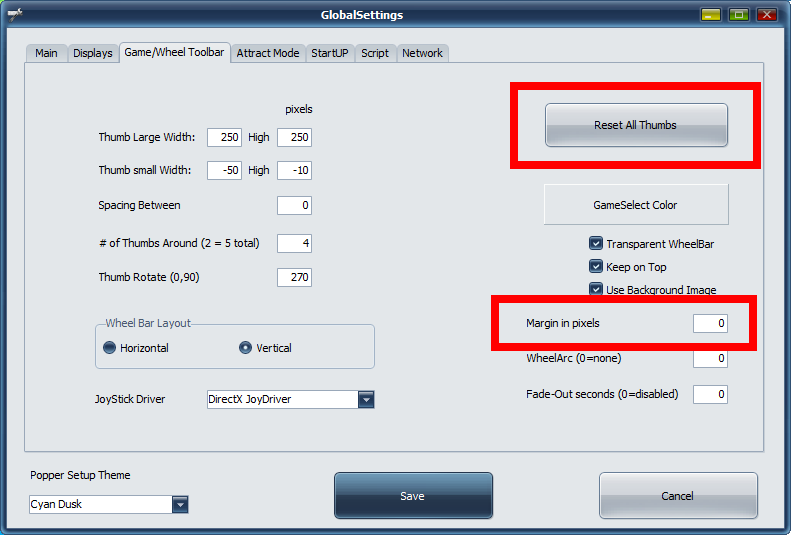Table of Contents
PinUP Popper Themes
NEW Starting in v1.4.5, it's now eaiser than ever to apply a theme/layout to your PinUP Popper FrontEnd.
Even if you're using a Desktop or a Portrait Playfield Setup for your cabinet its as easy as running one batch file to get most of the theme applied.
The default Popper Install is a T-BAR for landscape cabinet use. Use one of the following Themes to change if you'd like. The most popular would be the T-ARC theme landscape as most media on POPServer is setup for it and transparent loading videos use that layout.
Make a backup of your PinUPSystem folder before applying a theme! Then download and UNBLOCK theme.zip before unzipping the folder into your PinUPSystem root folder. Then read the help.txt file in theme root folder. The process is just to run installTheme.bat from theme folder root (after making a backup).
Example Theme Folder Location would look like: c:\PinUPSystem\T-BAR Desktop Theme 4K
Some quick tips. DO NOT run the batch files as-admin, run them as normal user. Also, all themes once installed will have things like DMD, Topper, FULLDMD off by default! You will need to go into Popper Setup/Conifg/Themes and set the pupdisplays back to your proper setup. Also, these themes are old and the descriptions for pupdisplays are outdated for FULLDMD, you will see pup#5 description say'MENU', put thats only a description and you can change/treat #5 as FULLDMD.
NOTE: Many themes have a customPOS field set to ensure things are aligned for each pup. Howerver, if you'd like to keep your Help/INFO screens to where you have configured your default PUP locations then you will simply blank out custompos field for Help/INFO/other.
Huge Shout-out to TerryRed for all his work on all these layouts for you to enjoy!!!
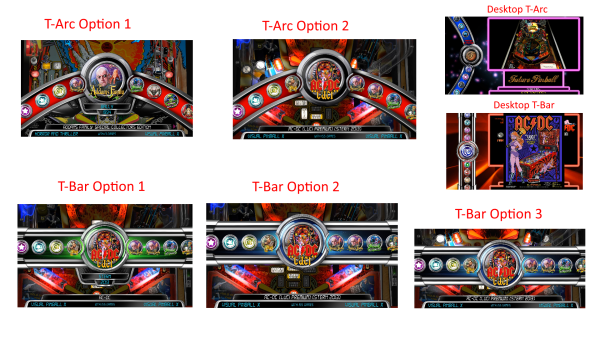 remember to UNBLOCK the zip files before unzipping or it won't work correctly!!
remember to UNBLOCK the zip files before unzipping or it won't work correctly!!
Landscape Themes/Layout (Cabinet)
4K Resolutions: 3840 x 2160p (Where windows taskbar is along the left side of cabinet when looking at cab)
T-ARC Styles 4K
T-BAR Styles 4K
1080p Resolutions: 1920x1080p (Where windows taskbar is along the left side of cabinet when looking at cab)
T-ARC Styles (1080p)
T-BAR Styles (1080p)
Portrait Themes/Layout (Cabinet)
4K Resolutions: 2160 x 3840p (Where windows taskbar is along the bottom of cabinet when looking at cab)
T-ARC Styles 4K
T-BAR Styles 4K
1080p Resolutions: 1080 x1920p (Where windows taskbar is along the bottom of cabinet when looking at cab)
T-ARC Styles (1080p)
T-BAR Styles (1080p)
Desktop Theme/Layout (Single Screen)
4K Resolutions: 3840x 2160p (Where windows taskbar is along the bottom of screen)
1080p Resolutions: 1920x1080p (Where windows taskbar is along the bottom of screen)
Common issues that people run into:
You choose the wrong resolution, but the easiest fix is to change 'Margin in pixels' in wheelbar config. You might have to play with the number it could be -25 or 25 to move up or down.
Also, if your logo wheels are too small or too big or wrong direction….after changing your settings. You MUST always press the RESET ALL THUMBS button, see photo above and then go back into Popper and it will auto-recreate the wheels.
Its also very common that people forget or need to reset their wheelbar image on their HOME playlist. Go into media manager, and select playlists…then select HOME and make sure you have a proper/new wheelbar configured for it.
Most themes have a default welcome message “Welcome to PinUP Popper v1.4”. This is just a message and you can easily change it to anything you'd like. Open PUPMenuScriptThemeOptions.txt (pinup system folder) with any text editor and search and change the text.
ALSO. If you have an NVIDIA GPU, make sure you setup the card like this page: https://www.nailbuster.com/wikipinup/doku.php?id=nvidia_settings