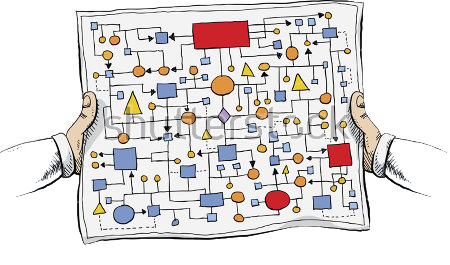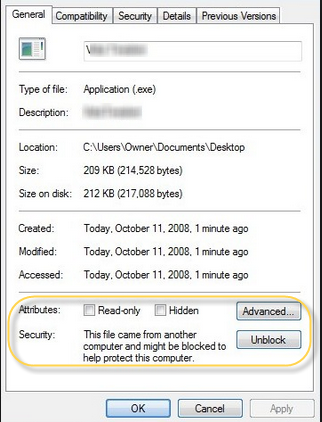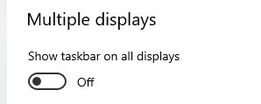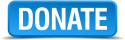Table of Contents
Installing PinUP System v1.4
By Nailbuster, TerryRed and others
This is an outdated page and should only be used for archive purposes.
Use the “install now” page to install baller installer or if you only want to install PuP-Player components see here
This page will guide you through installing PinUP Player and/or PinUP Popper FrontEnd.
Are you looking for the new Popper Baller Installer for an ALL IN ONE simple solution? Click Here:
Don’t forget to join the PinUP Pinball System Facebook Group: https://www.facebook.com/groups/1602697096474910/
Pinup Popper forums: https://vpuniverse.com/forums/forum/148-pinup-popper/
Please read all, and links to download are at bottom of page….enjoy! NOTE: This guide is for NEW installs ONLY, if you are on v1.3 and want to upgrade to v1.4 you need use upgrade page here : http://www.nailbuster.com/wikipinup/doku.php?id=upgrade_v14|
if you are currently on v1.4 and want the latest build go here: http://www.nailbuster.com/wikipinup/doku.php?id=release_notes
1. Installation
A. Virtual Pinball Essentials you MUST have installed first!
(Cabinet and Desktop users)
Virtual Pinball can be intimidating to get into. There are many parts of different software that are required. We try our best to keep the updated links for the “essentials” all here. While not all of this software may by used by you directly…. it is needed as a whole. By installing the software below and in the proper order, you should have few problems getting everything running with the least path of resistance. You will also have what is “required” for Pinup Player.
It doesn't matter if you are a Cabinet user, or a single screen Desktop user… you are only a Visual Pinball player…. or just a Future Pinball player… or only an FX3 player… in the end you NEED all of this software setup FIRST!
Even if you tried to install parts of Visual Pinball and other components before… I recommend going through the process of installing Visual Pinball using the AIO Installer and the other programs that follow after, listed here.
So let's dive in, and make sure you do things right the first time…
VIDEO GUIDE:
Like a video guide to follow along? Try watching TerryRed's Virtual Pinball Essentials that takes you through the entire install process using this wiki page!
ANTI-VIRUS SOFTWARE!
If you use any kind of Anti-Virus or Malware software… it is HIGHLY recommend that you DISABLE it while installing ALL software! Some parts may get flagged and removed even though it is safe and clean. It is also very important to add “exceptions” to the folders where you install all of this software… including any Pinup related software. You have been warned!
LET'S BE CLEAR. THE #1 most common issue in setting up PinUP is your ANTI-VIRUS. If you use the Windows GUI and turn off defender (windows will AUTOMATICALLY turn it back on after a while). The only method is to ADD exceptions for PinUP folder and your virtual pinball folders (or remove permanently/entirely anti-virus through group-policies or other methods).
The following components should be installed in this order.
7zip
Highly recommended to use the free 7zip to deal with ALL *.zip files!!!
This is because Windows will “block” many files that come from other locations. This results in some programs NOT working correctly and will give you endless headaches. 7zip will automatically “unblock” all files that you extract from a *.zip file.
Download from:
NEVER assume the files aren't blocked! ALWAYS right-click the file and check Properties to be sure, and “unblock” the file if Windows has blocked it!
Visual Pinball X All-In-One Installer (installs VPX, pinmame, b2s server, ultradmd, etc)
Current Version: 10.6.0
Download from:
https://www.vpforums.org/index.php?app=downloads&showfile=11573
Visual Pinball X - Beta Update. (NOTE: There could be unknown issues when using a new beta. Check download forums for latest info)
Current Version: 10.7 Beta
Download from:
DO NOT USE VPX 10.7 beta files yet!!! Reports of too many issues and its still a WIP.
https://www.vpforums.org/index.php?showtopic=44135&page=1#entry448068
VPinMAME, SAMBuild - Beta Update. This is required for colour rom support on certain VPX tables.
If you are new to all this, You can skip this for now come back when you're more familiar
Current Version: 3.3 Beta
Download from:
http://vpuniverse.com/forums/topic/4278-sambuild33-beta-thread/
BS2 Server - UPDATE
Current Version: 1.3.0.4 “with
PinupSystem B2S Custom update added”
This update to B2S server has some VERY helpful updates added to it. It is HIGHLY recommended that you install this!
Changes are:
- new default is to draw directb2s backglass to 'back'. New checkbox option in B2S settings GUI to 'bring to front' for certain tables.
- no fuzzy logic when looking for directb2s files. Filenames must exactly match.. EXACT match only… no option. (finally!)
- added .PUPHIDE method to controller so you can easily hide/disable pinup b2s plugin for current launch of table. This is done in table script before you .RUN the controller (b2s).
For most Puppacks do not Have a Back Glass in the tables folder for that game
Run a game with a back glass, Right click the back glass and uncheck Error Message.. (See Image) 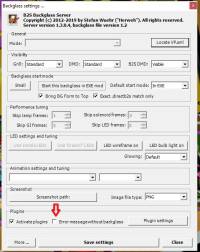
(NOTE: 1.3.0.4 is now included with the VPX 10.6 AIO Installer!)
This is only here for those who need a link to reinstall B2S server, if they had problems, etc.
Download from:
https://www.vpforums.org/index.php?app=downloads&showfile=12553
Replace the old files with the new files(usually found in your tables folder) from the ZIP using 7zip to extract files so they will be UNBLOCKED!!!
Then Run as Admin the B2SBackglassServerRegisterApp.exe to re-register it!
DMDExt (aka Freezy, DMD Extensions)
Version: 1.7.1
or higher ( For now only install the 32 bit, x86 files! )
Install the files directly into the VPinMAME folder, NOT the “VPinMAME \ dmdext” sub folder)
Download from: http://www.nailbuster.com/wikipinup/doku.php?id=upgrade_freezy|
DOF R3++
(optional, only needed for cabinet users with hardware for feedback and lighting. Also needed for DOFLinx for Future Pinball and FX3 PuP-Packs)
http://mjrnet.org/pinscape/dll-updates.html
B. Setting the DPI Scaling (Text Size) to 100% for ALL Screens in Windows!
Set your ‘DPI Scaling’ (Windows 7) or ‘Scale and Layout: Text Size’ (Windows 10) to 100% by going to your Display Settings for your version of Windows. This MUST be done for ALL Screens (playfield, backglass, DMD, topper,etc), or the size and positions of Videos will not display correctly. (Win 10 now allows each monitor to have different Text Scaling. Make sure you set them ALL to 100)
Also, be sure you have “Enable ClearType” fonts enabled, as some users get incorrect scaling with that disabled. C. Pinup Player and Popper are setup for Landscape Windows Orientation by Default
Pinup Player and the Popper front-end are by default setup for Landscape orientation of the playfield screen. There are themes/guides for portrait windows resolutions if you'd like, but suggestion in community is to run windows lanscape (tv twisted to portrait) so that windows task bar is along the left side of Playfield when looking at vpin. Not a requirement if you choose to stick with portrait, but many VPX tables are released for landscape. D. Make sure your Displays in Windows are NOT in a negative value position!
It's essential that you don't have ANY of your monitors in Windows positioned in a NEGATIVE value position. This means your 2nd, 3rd, 4th, etc screens should only be positioned ONLY to the RIGHT, and BELOW your main display. NOT to the LEFT or ABOVE your main display! Your main display should be your playfield. This is to avoid potential problems with PuP and other programs as well.
Also, disable HDR by turning if OFF like the picture below in display settings for all displays. You will most likely have issues with HDR enable on pinball software. Display Order
Note: in the diagram below, it is NOT important what WINDOWS ID# is assigned to your monitor. It varies for each person's setup.
As long as your playfield is to the left (and set as Main Display/Primary), the windows #'s could be like 3,2,1 or 3,1,2.

if using mulitple displays, you most likely want to go to your taskbar settings in windows and set this;
Windows Security (do not set things to always 'Run as Admin'):
You may see some old posts/documents or videos that mention set the checkbox on an exe/dll to to 'Run this program as an administrator“. THAT IS OLD INFORMATION. If you are using the latest versions of DOFLinx and dmdext/freezy there is no reason to set the checkbox to run anything 'as-admin'. Set/Run everything as normal user as that will keep things in nice order.
STOP! BEFORE YOU INSTALL PINUP SYSTEM FILES… Since you are following the above guide perfectly, you now have all of the above ESSENTIAL files and programs installed and your Windows settings completed, right? NOW, you MUST have your emulators, such as Visual Pinball, Future Pinball, Pinball FX3 and all related tables and settings working and ready to go BEFORE you proceed to install and use Pinup Player!
Don't worry about a frontend (it should be the last thing you setup). Don't jump on setting up the hottest PuP tables (like HP, and stranger things) right away. Walk before you run! It will save you headaches. Get simple games up and running in all your emulators 100% before proceeding.
E. Installing the Pinup System Software files
NEVER assume the zip files aren't windows-blocked! ALWAYS right-click the zipfile and check Properties to be sure, and “unblock” the file if Windows has blocked it!
There are currently TWO PARTS to the PinUP System.
The FIRST part is PinUP Player, this must be setup and fully running FIRST prior to the installing the optional PinUP Popper FrontEnd Menu.
So the first step once you have vpx/emulators/freezy all working on your vpin, is to download and install the PinUP Player.
Once that is fully working and you can play PinUP PuP-Packs then you install the Popper FrontEnd Files if you wish to use it as your FrontEnd, it is not required to install the Popper Frontend files if you only wish to use the PinUP Player and PuP-Packs, but trust us… its worth it!! You can even try Popper alongside other installed frontends as it won't 'mess-around' with your other frontends or emulators if you want to give it a go!
Note: Anti-Virus software (including Windows Defender) MUST be disabled while installing PinupSystem. After the installation, add an exception to your PinupSystem folder. (Some anti-virus programs seem to currently have a problem with the pupcloserecord.exe)
Installing PinUP Player (STEP ONE):
NOTE: DO NOT USE THIS FOR UPGRADES. If you are on a prior version of PinUP Player you must use the upgrade instructions found here: upgrade_v14
Watch Video Guide: Installing PinUP Player v1.4
Download install zip files (v1.4.5): https://nailbuster.com/pupupdatesv14/PinUPPlayer_Install_v1_4_5.zip
Get your PinUP Player working 100% with tables/games/PuP-Packs before proceeding with Popper FrontEnd install. If you run into problems getting PinUP Player working bookmark and start here: http://www.nailbuster.com/wikipinup/doku.php?id=puppack_troubleshoot| If you only want to use Pinup Player (for PuP-Packs, or support for PuP-based tables, etc) and don't want the Pinup Popper Front-end…then you don't need to install the Popper portion of the software.
Installing PinUP Popper FrontEnd (STEP TWO, optional, new install)
NOTE: DO NOT USE THIS FOR UPDATES. If you are on a prior version of PinUP Popper FrontEnd you must use the update instructions found here: upgrade_v14
Watch Video Guide: Installing PinUP Popper FrontEnd v1.4
Download install zip files (version 1.4.5):
https://nailbuster.com/pupupdatesv14/PinUPPopper_FrontEnd_Install_v1_4_5.zip
POPPER THEMES
After you have the Popper files installed and updated, there are numerous Themes for Popper you can choose from: T-ARC, T-BAR, Landscape, Portrait, 4K, HD, Desktop T-ARC, Deskop T-BAR. You can download them here:
https://www.nailbuster.com/wikipinup/doku.php?id=popper_themes|
It's VERY important you choose the correct theme for your layout and screen resolution! PLEASE read ALL of the instructions included! Installing the latest PinUP Updates (FINAL STEP)
Note: The installer zips are usually not always the latest and greatest build of Pinup Player or Pinup Popper. You should always check and update to the latest build from here AFTER you have fully installed v1.4:
http://www.nailbuster.com/wikipinup/doku.php?id=release_notes|