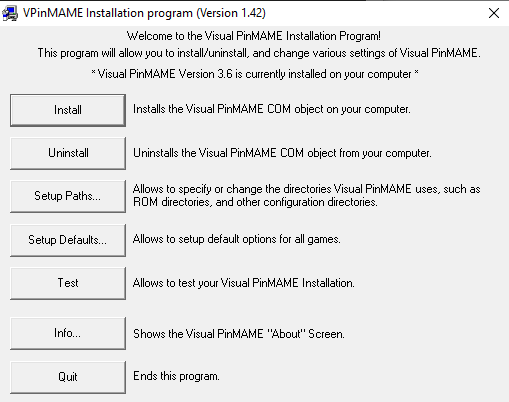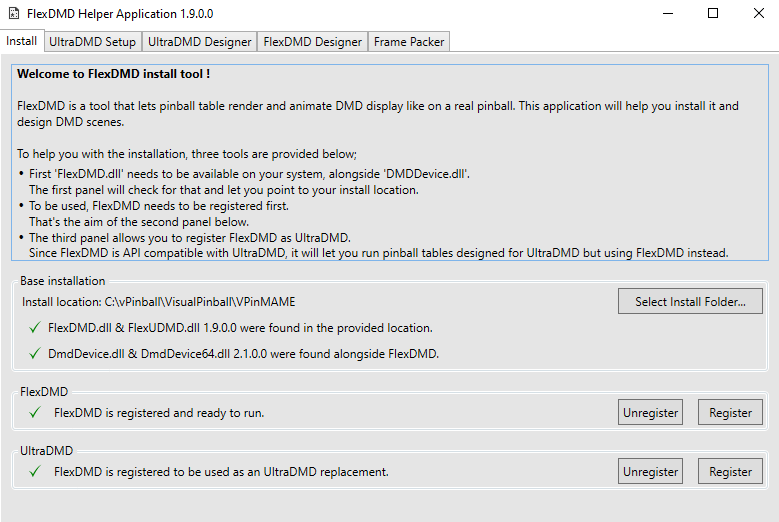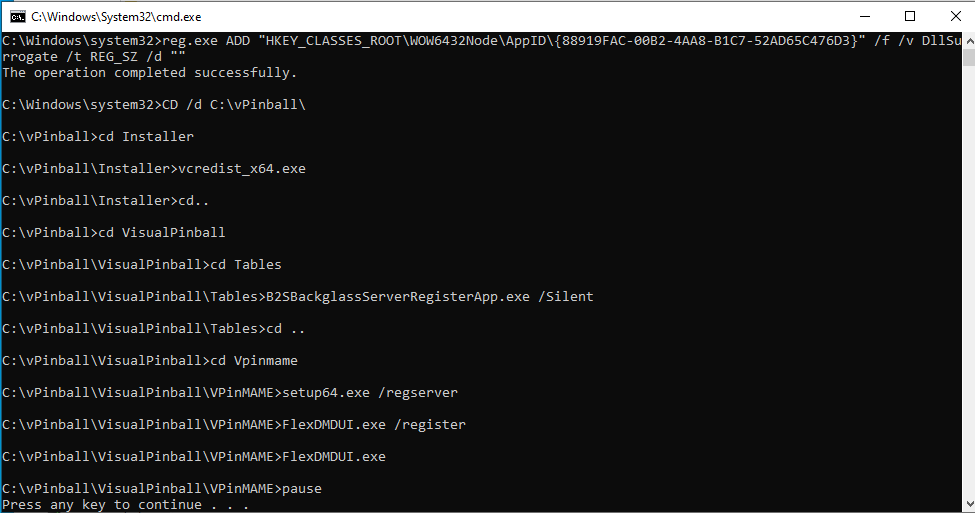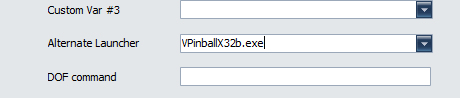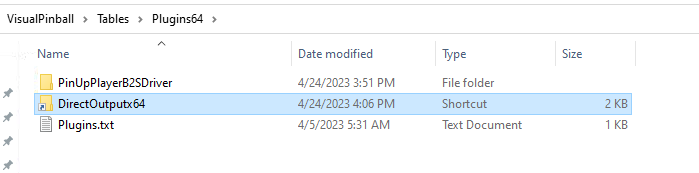Table of Contents
Update Baller Installer May 2023 (with 64-BIT migration!)
This update is a major update to your virtual pinball install as it includes both x86(32bit) and x64(64bit) components.
You should backup your entire system (or at minimum your entire vpinball folder) as every part of your virtual software is going to be changed.
This update is to be applied after you have installed Pinup Baller Installer 2022.4 (April 2022) version OR the Jan/2023 Update was installed. This update includes all Jan/2023 updates so you are NOT required to run the Jan/2023 update prior.
This file is to update BALLER INSTALLER standard installs. If you have manually updated parts of your software install or moved things like b2s server folders THEN DO NOT USE updates zips as they will no longer work with your custom setup.
What gets updated:
Visual Pinball 32bit/64bit 10.7.4 Final (Revision 404) VPinMame 32bit/64bit (Version 3.6) DMDExt (freezy) 32/64bit (Version 2.1, note: NO PAC file support). FlexDMD 32bit/64bit (Version 1.9.0) BackglassServer (b2sServer) 32bit/64bit (Version 2.0.2.0) PinUP Player Driver DMDExt 32bit/64bit (Version 1.4.7.0) PinUP Player Driver B2SPlugins 32bit/64bit (Version 2.0.2) Micrsoft Visual C++ 2013 Redistributable (x64) Future Pinball BAM 1.5.360 (also patched 4gb FP.exe) ** DOF - DirectOutput *** NOT updated. Must update to 64bit DOF in separate zip at bottom of this page.
How to Update
Exit/Close all apps. Check If you have DOFLinx open in the background and close (kill with taskmanager if needed).
Download the file from here: https://nailbuster.com/pinupdates/BallerUpdateMay2023_x64_v1.zip
Unblock and unzip the folders (keep the structure of folders and bat file) into your vpinball root folder. Overwrite when asked.
Then right-click and run-as administrator the BallerUpdateMay2023_v1.bat file from the vpinball root.
You will first see a Microsoft C++ installer appear, you must install this unless you already have it installed.
You will see the VPINMAME dialog appear. Press INSTALL (confirm) and then press QUIT to continue.
Then the FlexDMDUI will appear
Press Register button if there are any red-crosses (most likely the UltraDMD needs to be registered).
Then press the top-right X to close the FlexDMDUI program.
Review the log window and you shouldn't see any errors… all should be good and close the command window.
Note: This update will make vpinball.exe default to 64bit for all your Games. Some VPX tables require 32bit only mode (like spooky ones) so you need to use alternate launch exe. Go to Popper Setup/Games manager and on those games set the Alternate Launcher to VPinballX32b.exe
note: if you have manually changed your config in the past to use pac coloring files (instead of the default dmdext/freezy) you will need to reapply/setup luckys dll/framework in vpinmame folder to get pac coloring files working again.
If using DOF you can now go to section below to update your DOF to 64bit.
Update System to use DOF 64bit
Before updating DOF. After you've update above, run VpinballX32b.exe (which is 32bit) and run a game and ensure your DOF is working ok before proceeding.
Exit all apps. If you have DOFLinx open in the background close (kill with taskmanager if needed).
Backup your c:\DirectOutput folder.
Unblock and unzip this (keep folder name) to a new location where you want to keep DirectOutput 64bit folder.
https://nailbuster.com/pinupdates/DirectOutputx64.zip
Now we need to get B2S working with this new folder (64bit DOF). You want to right-click on your DirectOutputx64 folder and select COPY. Then you go to your c:\vpinball\visualpinball\tables\plugins64 and your want to PASTE-SHORTCUT (NOT PASTE only as that will break, must select paste-SHORTCUT).
your plugins64 folder should look something like that.
Copy over your 32bit dof config files to new 64bit dof folder. You will have to copy all the files from \DirectOutput\Config to your new \DirectOutputx64\Config folder. Once all files are copied over you can reboot pc.
Run virtual pinball (64 bit version) and load a table that has a backglass. Right click on backglass and ensure that 'Activate Plugins' is checked and press the Plugin Settings Button. You should see both pinup and dof drivers active with no exceptions. You're all set to proceed.
Now Check that DOF works within 64bit and 32bit (fx3 or Popper will use 32bit DOF for lights while browsing).
Note: In future, when you use DOFConfigTools to grab latest DOF profiles from web you will need to recopy the config files to \DirectOutputx64\config like above. You could create your own batch file to copy those config files over and simply run the bat file each time you update DOF profiles. warning!: DO NOT manually run RegisterDirectOutputComObject.exe in the 64bit folder of DOF. That will break your 32bit DOF working in Popper/FP/etc.
Other Notes:
if you have some issues with VPINMAME 3.6 and some roms like (super mario bros). See this post:
The NEW B2S Server has a lot of nice features to help you out. See B2S Wiki here:
Optional: FFMPEG 4K recording in Popper
You can use a newer FFMPEG now for GPU recording that no longer deals with this issue (no need for OBS or GFE).
FFMPEG new version/recording now supports GPU (lower level) recording!!! That should mean that with win10 you can now record FP and 4K playfields without needing to setup shadowplay or obs.
Should make life easier for everyone to have one simple recording solution for 4K/gpu with fullscreen exclusive.
There's not much to it except copy/paste the 2 files from the zip below into the recordings subfolder.
REMEMBER TO UNBLOCK ZIP
download here: https://www.nailbuster.com/uploads/2022_10_23_Recording%20GPU%20Update.zip