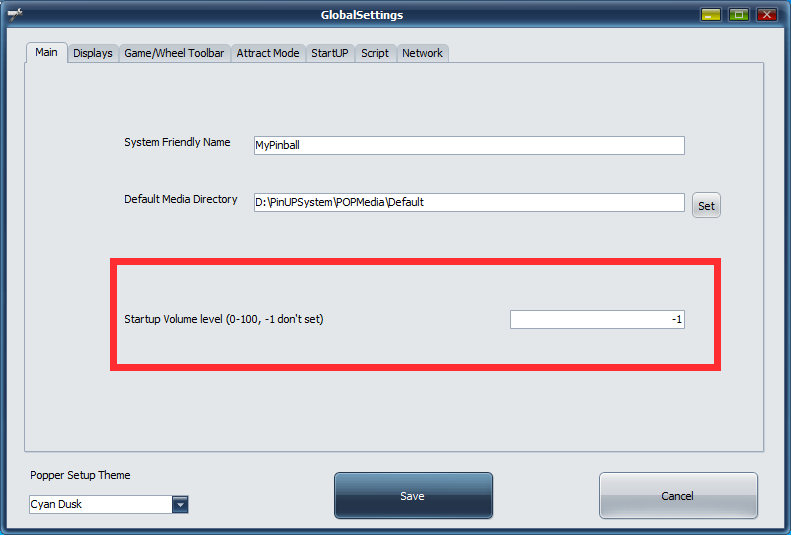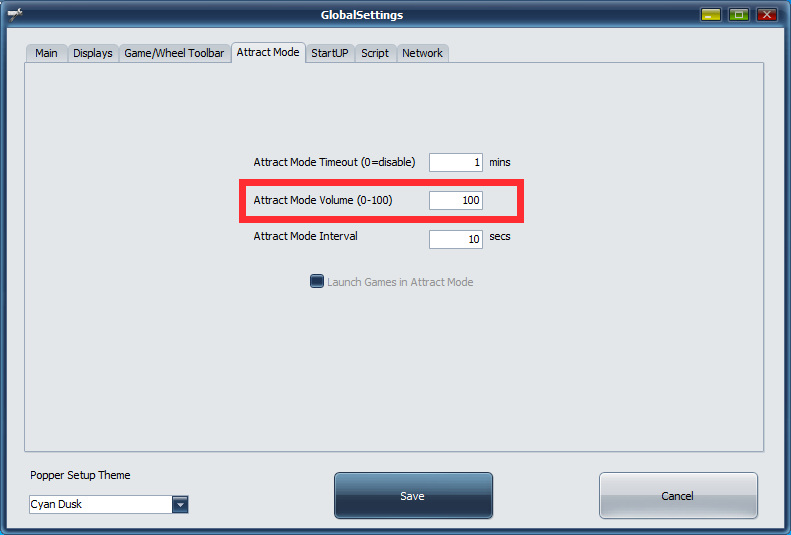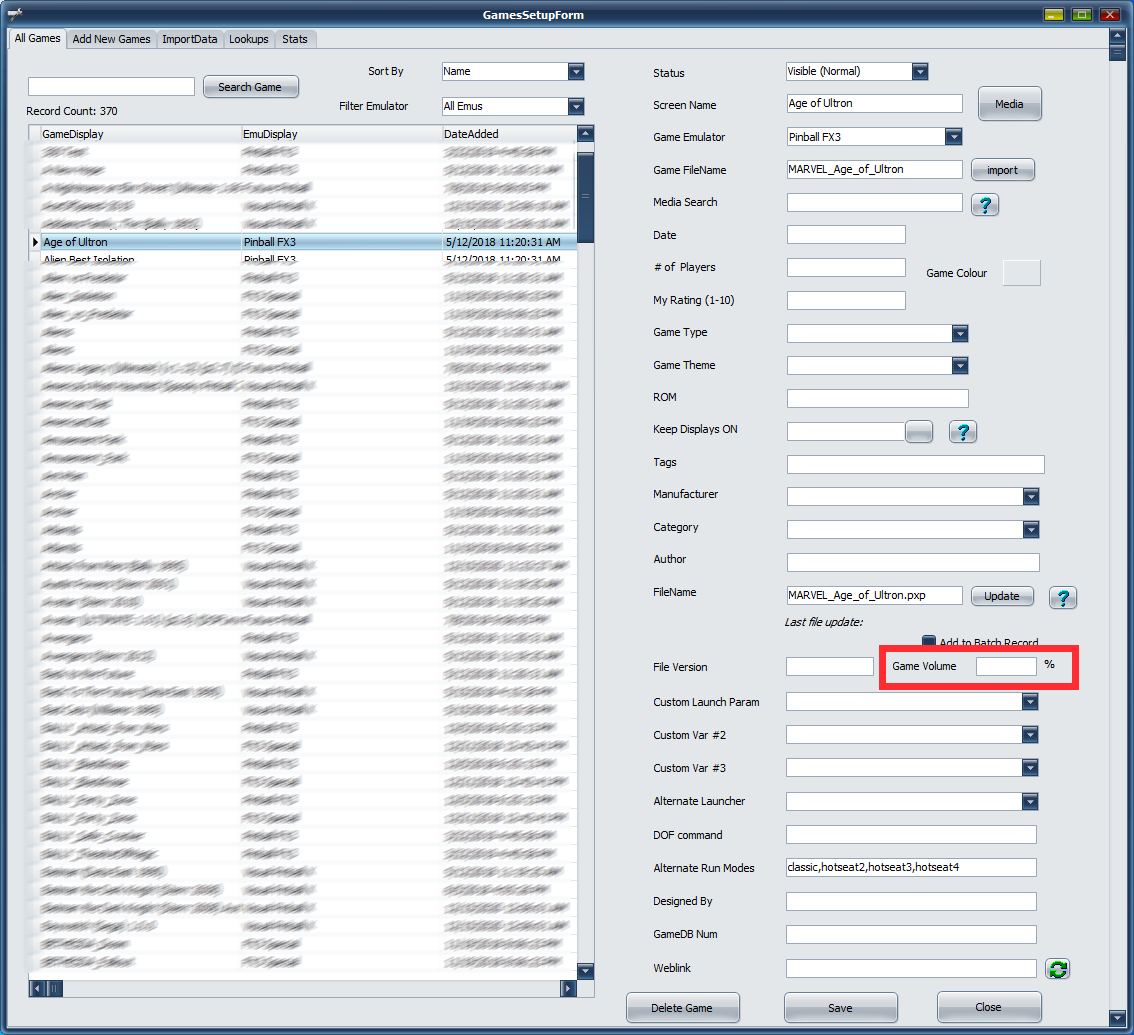PinUP Popper Front-End Volume Control
These features are available in v1.4.6 or newer.
This wiki page is about volume control for the FrontEnd and launching games. For PuP-Pack volume control see here:
If you are planning on using PINVOL or other 3rd party sound managment software this YOU MUST disable Poppers Default Volume features. See bottom of page on how to add custom option to disable Popper's Volume.
Ideally when you startup Popper with windows you want the system/pc volume to be the 'same'. Let say “volume level 42”. You can have Popper set the PC volume on startup here in settings.
If its set to -1 then Popper will not touch your PC Volume Settings on Popper Startup.
So, lets say we have it set to 40. So Popper starts up and your PC will be set to volume level 40, if Popper goes into attract mode, it will keep your PC at 40 BUT all Popper media volume will be set using this setting in %.
So if you want your Attract mode media levels to be 30% then you would set that value to 30. Once out of attract, your media volume will return to 100% .
Launching Game Volumes
Nice feature in Popper is it can launch a game at certain volume level (%based on current Popper PC Volume).
So if your Popper Volume is current 40. You can set volume level on game to be 150% and the game will run with volume level 60, or 50% would run the game at volume level 20. When you leave the game it will return the PC back to level 40.
The setting for individual game is here in Game Manager: (leave empty to not change volume during launch)
Some things to note:
If you change the volume manually during gameplay. Like set the volume to 20, when you exit the Game, Popper will return back to the level it was before the game started. This is a nice feature to keep Popper Browsing at the same level always even if you change manually in game. If you don't want this: set a custom option: VolumeChange=0
If you change PC volume manually while browsing Popper then that is the current volume level used for the current session. SO launching a game at 50% will be 50% of your manually volume level.