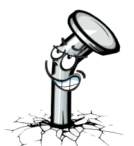Welcome to the home of
PinUP Virtual Pinball System!
Grab the awesome “Baller” Installer and PinUP Popper Front-End for your virtual pinball cabinet! Free to setup and use on your personal virtual pinball system!
Join the 20,000+ users of PinUP Popper Front-End today!


“The best part of virtual pinball is how you can take a trip down memory-lane and replay all those awesome pinball games from your past!!”
Older People
Join the Visual Pinball Community!!

VP Universe Website
The best place on the web to get all the latest and greatest info for your Virtual Pinball needs!
Click here to check it out VPUniverse.com

Facebook Groups
Join 11K+ users in the PinUP Baller and PinUP System groups.

Discord Channel
Join the largest VPIN community discord channel today for all fun and competitions!